What if you could access your voicemails from any smartphone or computer that has internet access? That’s where the voicemail to email feature comes in. Once you set it up you’ll get your voicemails as audio files on your email, accessible from anywhere, anytime.
This article explains how to set up voicemail to email in easy steps. We’ll also look at how this feature works. Plus, you’ll find an advanced phone service offering voicemail to email that you might be interested in. Let’s dive in.
What is Voicemail to Email?
Voicemail to email is a phone system feature that notifies you when a voicemail arrives on your phone system. It forwards the voicemail to your email in the form of an audio attachment or sends a blank email to only notify you. Or, it may contain a link to the received voicemail.
This feature helps improve your productivity as you can access voicemails from any internet-enabled device – be it your phone, computer, or smartwatch.
This way, you won’t have to keep rechecking your phone messages to ensure you don’t miss any important voicemail. Plus, you’ll get to access your voicemails from anywhere, as long as you have an internet-enabled device.
Moreover, some voicemail-to-email features forward a voicemail’s transcripts to your email for delivering the message without using much internet. The phone systems offering this feature use AI and machine learning to create a transcript from spoken words.
Home Phone Service for Everyone
How Does Voicemail to Email Work?
The voicemail to email feature works in many ways, including:
1. Email With Recording Attached
This is the most common way a voicemail to email feature works. In this method, you receive the voicemail attached as an audio file with your email. This means you’ll be able to download the audio file on your device for later use.
But this method requires fast data transmission to smoothly transfer large audio files through email. If you receive a lot of voicemails but the internet speed is insufficient, there might be a gap between receiving the voicemail on your phone and the email.
2. Email With Recording Attached, No Saved Recording
This is another widely used method for voicemail to email transfer. It notifies you regarding the voicemail received through email and contains a link to the audio file. But the audio file is not attached to the email.
In simple words, this method requires you to follow the given link to access the voicemail remotely. It’s effective for users who have limited email storage or don’t want to download large files on their devices for accessing them.
3. Receive Email Only (Without Recording)
In this method, you only receive an email as a notification for a newly arrived voicemail. You won’t get any attached audio file or a link to it. Instead, such an email will only notify you to check your phone system. In some cases, you may receive the transcript of the voicemail, provided that your phone system supports this feature.
How To Send A Voicemail to Email
Different phone service providers have different methods of sending voicemails to emails. Make sure that your phone is voicemail enabled.
Dial 1 -> Press “Call/Talk” -> Follow the Voicemail instructions -> Create a passcode
Once you’ve set up voicemails on your phone system, it’s time to send them to your email address. Here’s the most commonly used voicemail to email method that works with Community Phone:
1. Open your phone system app.
2. Go to voicemail settings.
3. Select forward voicemails.
4. Choose the forward via email option.
5. Enter your email address and save the settings.
That’s it: following these steps will enable the voicemail to email feature on your phone system and you’ll get the selected voicemail to your email.
Read More here: How To Check Voicemail From Landline
Community Phone: The Friendly Home Phone Company
Sign Up For Advanced Voicemail to Email Service
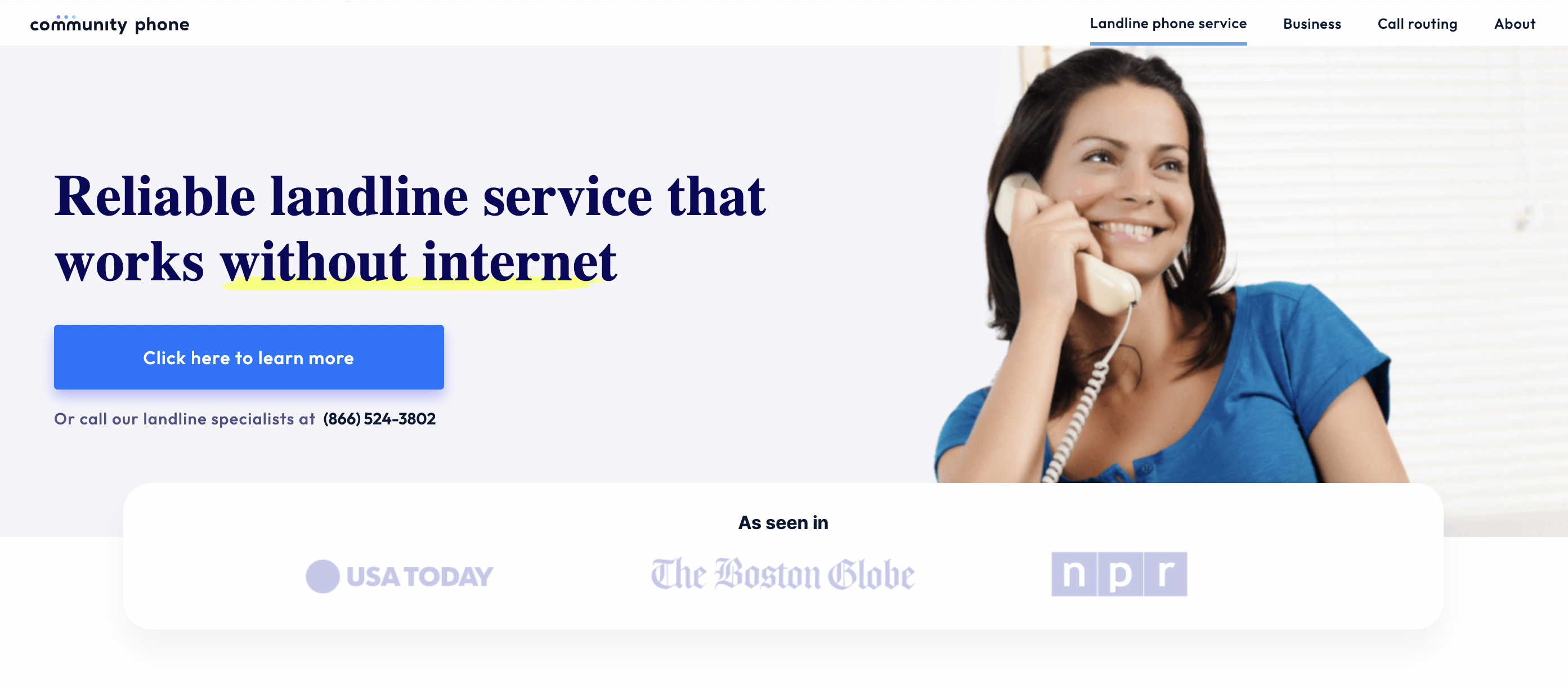
If you’re seeking an effective phone service that supports the voicemail to email feature, Community Phone is your best bet. Community Phone is an advanced home phone service that transmits voice call data through cellular network towers for maximum reliability and performance. Plus, you don’t need an internet connection or copper wire to use CommunityPhone (more on this below).
Main Features
- Call Forwarding & Caller ID Service
- Voicemail to Email
- Text Message to Home Phones
- Unlimited nationwide calling with no usage restrictions
- call barring to Manage Incoming and Outgoing Calls
Setting Up Voicemail to Email with Community Phone
As mentioned, Community Phone supports advanced calling features like voicemail to email. Follow the steps below to enable this feature at Community Phone:
Step 1: Dial 1.
Step 2: Press “Call/Talk”.
Step 3: Follow the Voicemail instructions.
Step 4: Set up a passcode.
To access your voicemail, simply dial 1, press call, and enter the passcode.
Once your voicemail feature is enabled, turn on the voicemail to email feature from the settings and enter your email address.
How It Works
As an advanced home phone service, Community Phone lets users wirelessly connect to nearby cell phone towers using the provided base. This base device offers a 30-second setup which includes connecting to a close phone tower. Once the device is set up, attach any telephone to it to start using CommunityPhone’s home phone.
Benefits
- Works during power outages
- Doesn’t require internet or copper wire
- Lets you choose between the existing and a new phone number
- 24/7 Customer Support Service
- Quick 30-second Setup
If you’re interested in trying this innovative service, CLICK HERE to sign up at Community Phone today!
Keep your cherished phone number and switch to the #1 rated modern home phone service
Benefits of Forwarding Voicemail to Email
Voicemail is a really handy feature for businesses. From business voicemail greetings to voicemail in email, it really helps your business stay competitive. Here are the top advantages of the voicemail-to-email feature:
1. Prompt Responses
Whether you’re a business or an individual, you might want to reply to voicemails right away. But since it’s hard to be around your phone system all the time, you may miss out on a few long-distance calls and voicemails. The voicemail to email feature ensures you’re notified about the newly arrived voicemails promptly by forwarding an email to your phone.
2. Maintenance of Record
The voicemail to email feature sends voicemails as attachments with the email, meaning you can download them on any device. The emails and attached files are stored on a cloud server. So, as long as the server remains functional, you’ll be able to access the older voicemails anytime, from any device. All you need to do is ensure you're using verified email addresses to avoid any issues or misunderstandings. Plus, the voicemail to email feature enables you to back up voicemails on your computer.
3. Makes Work Life Easier
One of the hardest things about work is constantly checking for important voicemails that require instant attention. The voicemail to email feature brings comfort to your work life by letting you access your voicemails from any device, instead of just your phone system.
4. Keeps You Updated
It’s normal to get anxious about missing out on a major voicemail when we’re away from our phone system. If you also suffer from this anxiety, the voicemail to email feature will be worth it. It’ll help you rest assured you haven’t missed an important voicemail by looking at your smartphone.
5. Share Messages With Ease
The email-based voicemails make it easy to share them with your coworkers or family members. Simply forward the voicemail-attached email to the desired contact and that’s it – the user will be able to access the voicemail.
Home Phone Service for Everyone
The Bottom Line
Voicemail to email is an extremely useful phone system feature for office workers and households. It keeps you updated on the received voicemails through your smartphone or computer to ensure you can answer them promptly.
But if you’re seeking a phone service that offers smooth voicemail to email transmission, CommunityPhone is your best bet. It’s an advanced phone service provider that equips a range of powerful calling features that particularly include voicemail to email.
If you’re interested, CLICK HERE to sign up at Community Phone today!